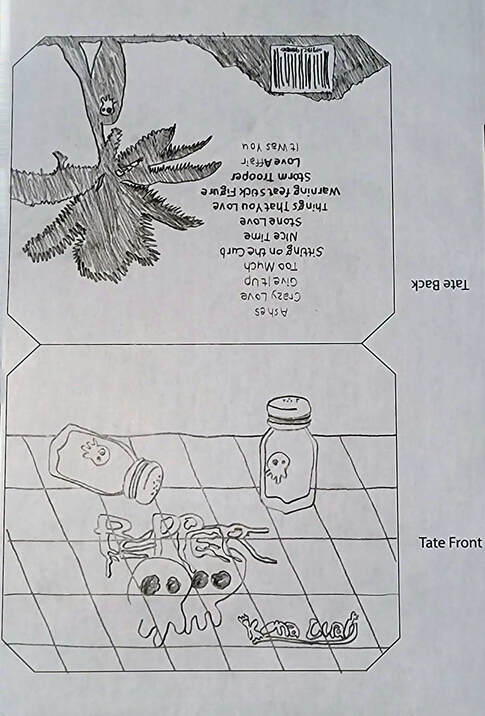|
Vinyl Layout Rough
Following the same layout process that we've done all marking period, the next step is to choose the idea(s) that you like from the thumbnail sketches and turn them into a rough. Since the rough is drawn to scale, you'll need to print the vinyl layout that you previously made in InDesign. When printing, check to make sure the document is printing on the correct size paper or the layout will be cutoff. The video below will explain this.
|
P. O. D.
Principles of Design Ad Critique Assignment Scanning your Ad Straightening an Ad Cropping the Ad Making a Screen Recording Vinyl Jacket Project Vinyl Layout in Illustrator Vinyl Layout Thumbnails Vinyl Layout Rough Making a Bar Code Adding & Rescaling Items Printing, Trimming, & Assembly Turning in the Project |
With the printed rough in hand, now grab a pencil and start sketching your ideas. Remember that it doesn't have to be perfect but all text should be written out, you'll need to include the band/artist name and album title as well as at least 10 tracks and the barcode. Somewhere on the cover you'll want to add the logo for the artist as well. Take your time and think it through! Your thoughtful design will be your guide as you begin to create this on the computer. A well thought out rough means less trial and error in the software! Check out the rough below.