Illustrator - Vector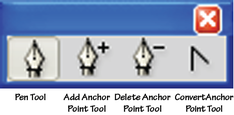
So now that you have practiced with the Penn State logo and complete your first vector, it's time to step your game up!
With this assignment you will countinue to use the pen tool to draw lines. This is one of the most useful tools available to Graphic Designers because it is capable of such versatility. You'll most likely find the pen tool frustrating when you start using it, but the further you go, the easier it gets. Take your time, try to be precise, but when you get frustrated, just walk away from your project for awhile. It gets easier as you go. For this assignment, you're simply going to trace an image like we did before with the Penn State logo. This time however, the image can be any school appropriate line art that you would like. When you go searching for an image, make sure that the image is a cartoon, not a photograph or a 3D drawing like Buzz Lightyear. You also want to make sure that it is not too simple. Challenge yourself! If it's overly easy, you'll lose points on the assignment. There are a few handouts that explain how to set up and use the pen tool to vector. Click here for the "Vectoring a Raster" handout. Here is the "Some tips for using the Pen Tool" handout. You will definitely want to set the layers and pen tool up just like you did for the PSU logo. The Vectoring a Raster handout will remind you how to do that. Additionally, check out the video below. In it I try to clarify some things like what a line art is, how to plan your vector and layering the image into different pieces. You should definitely watch it before you proceed with vectoring. Another Planning and Piecing Example |
Illustrator |
|
|
- Home
- Class Policy
-
Curriculum
- Getting Started >
- Type >
-
Illustrator
>
-
Screen Printing
>
- Syllabus & Assignment
- Thumbnails
- Rough
- Comprehensive
- Degreasing a Screen
- Coating a Screen
- Exposing a Screen
- Washing out a Screen
- Patching Pinholes
- Blocking Out
- Cutting Paper to Print on
- Printing Color 1
- Printing Other Colors
- Reclaiming a Screen
- Choosing Keepers
- Matting a Print
- Submitting for Grading
- Notepad >
- Vinyl Decal & Logo >
-
Principles of Design
>
- Links
- Graphics Schools
- Contact
- Vocab
- Standards
