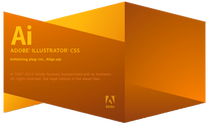|
|
- Home
- Class Policy
-
Curriculum
- Getting Started >
- Type >
-
Illustrator
>
-
Screen Printing
>
- Syllabus & Assignment
- Thumbnails
- Rough
- Comprehensive
- Degreasing a Screen
- Coating a Screen
- Exposing a Screen
- Washing out a Screen
- Patching Pinholes
- Blocking Out
- Cutting Paper to Print on
- Printing Color 1
- Printing Other Colors
- Reclaiming a Screen
- Choosing Keepers
- Matting a Print
- Submitting for Grading
- Notepad >
- Vinyl Decal & Logo >
-
Principles of Design
>
- Links
- Graphics Schools
- Contact
- Vocab
- Standards