Scanning & Photoshop (only if drawn)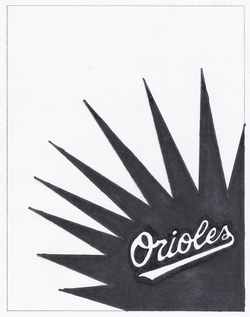 This image is scanned, but needs some corrections.
To import your image to the computer you'll need to use one of the scanners. You can find one on the last computer in each row. Scanning is rather easy and is described on the scanning handout. Just make sure that you follow the directions as they are listed on the handout.
Once the image is scanned, the scanning window will close and the image will open in a new Photoshop window. You may notice that the image appears a little washed out. The "Photoshop Touchup" handout explains the process of correcting this and other flaws. Once your finished, make sure you save the image not just to the server, but to a thumb-drive and even your Google account if possible. |
Notepad |
|
|
- Home
- Class Policy
-
Curriculum
- Getting Started >
- Type >
-
Illustrator
>
-
Screen Printing
>
- Syllabus & Assignment
- Thumbnails
- Rough
- Comprehensive
- Degreasing a Screen
- Coating a Screen
- Exposing a Screen
- Washing out a Screen
- Patching Pinholes
- Blocking Out
- Cutting Paper to Print on
- Printing Color 1
- Printing Other Colors
- Reclaiming a Screen
- Choosing Keepers
- Matting a Print
- Submitting for Grading
- Notepad >
- Vinyl Decal & Logo >
-
Principles of Design
>
- Links
- Graphics Schools
- Contact
- Vocab
- Standards
