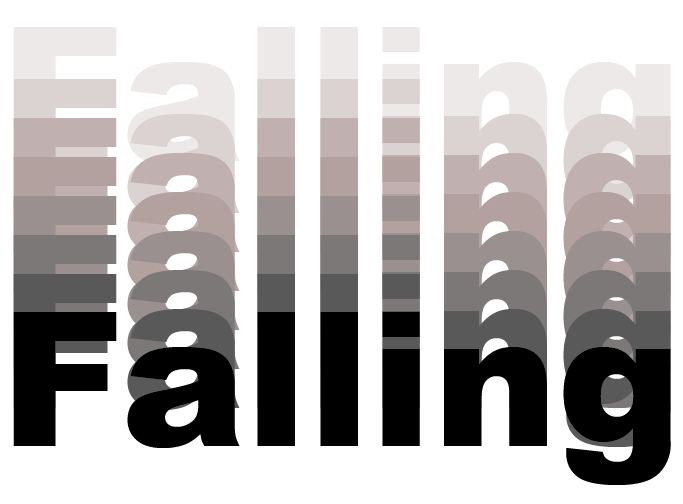Making the VectorWith your rough done you should have a really good idea how your design should look. It's time to move to Illustrator and create the type and any other graphics or shapes that you need to personify your word. You should be able to do this on your own now with everything that you've learned already. Remember the type tricks that you learned from the Typography assignment. These can be used for tweaking the letters. The things you learned from the Ill Dog and the vector assignment should help you if you need to add any graphics to the word. Good luck!
|
Type |
The video below will show you some ways to add to your type to make it a little more descriptive.